Make Linux SD Card to Startup System
Update time:2018-05-17 Views:10923
Foreword
This article describes how to make Linux SD card which can boot system.
Prepare
ROC-RK3328-CC Development board
Firmware
Linux Host Computer
Please refer to 《Build Kernel》 and 《Build Ubuntu Rfs》 instructions to compile partition images, or you can download here to obtain a unified firmware.
Process of Making Linux Boot Card
using SDCard Installer tools for windows
For windows users, you can select SDCard Installer tool ,to Download the tool:SDCard Installer
The SDCard Installer tool will be able to download ,burn and write the fireware in place,and the operation is simple and straightforward.
1、After inserting the SD card into the computer, open SDCard Installer.
2、Click the "Choose an OS"button, After selecting ROC-RK3328-CC,display the figure.
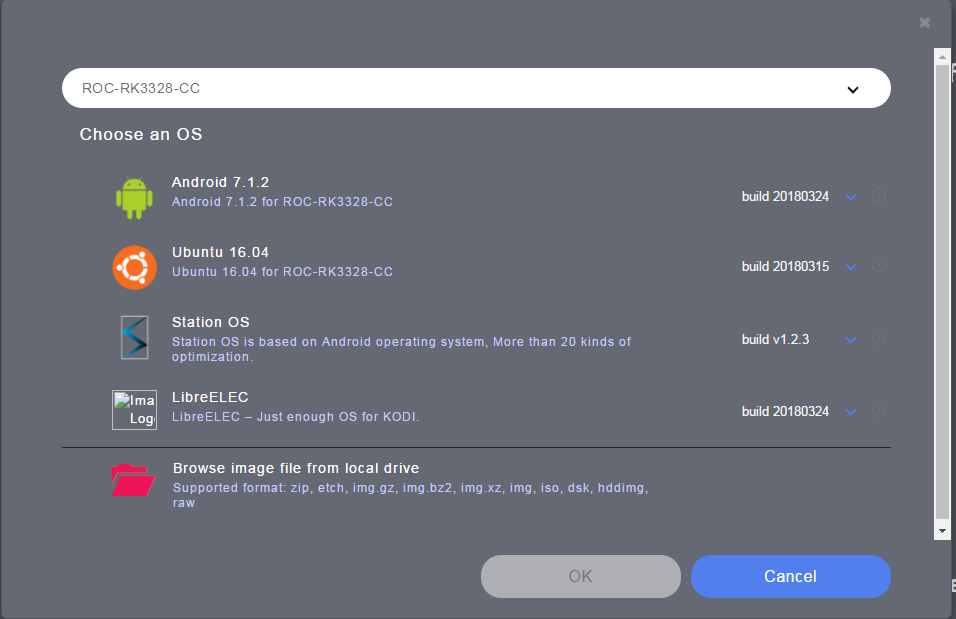
3、As shown in the figure, there are five choices:
1) if there is no demand operating system in the local area, you need to download and select the operating system you need. Click OK.
2) if there is a local operating system with requirements, after clicking Browse image, select the system and click OK.
4、After completing the above steps, the computer also recognizes the SD card, clicks FLASH, and waits for completion.
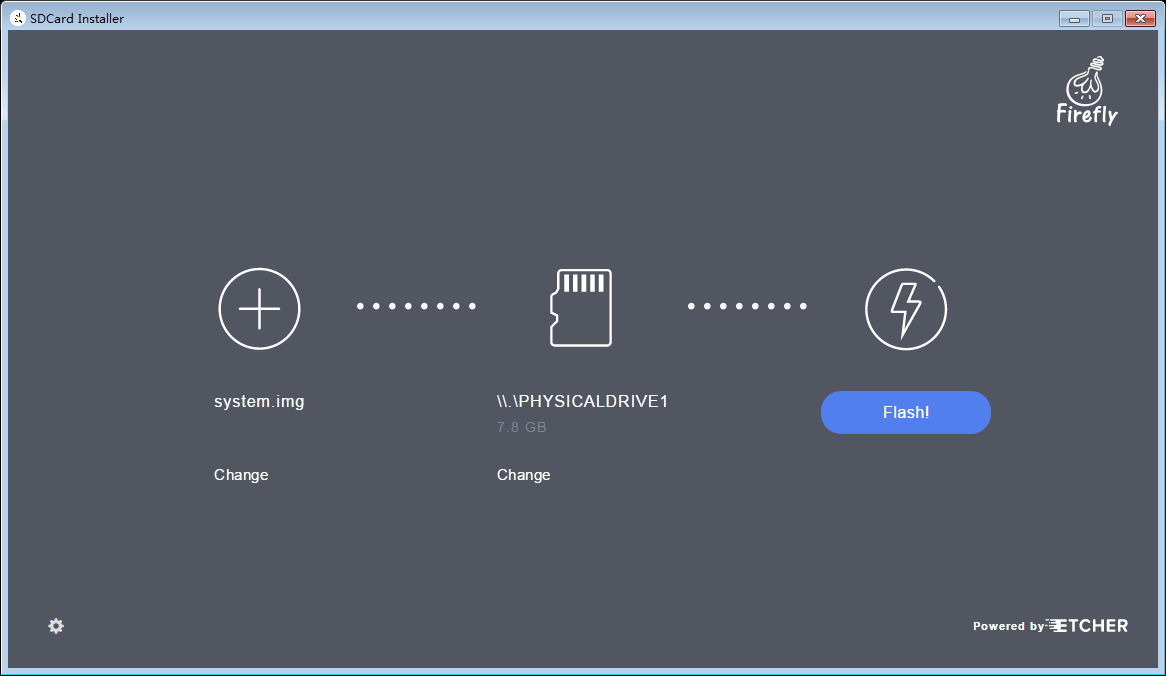
Note: when the burn is completed to 99% or 100%, the following picture is presented, which can be ignored, and does not affect the firmware burning on the SD card.
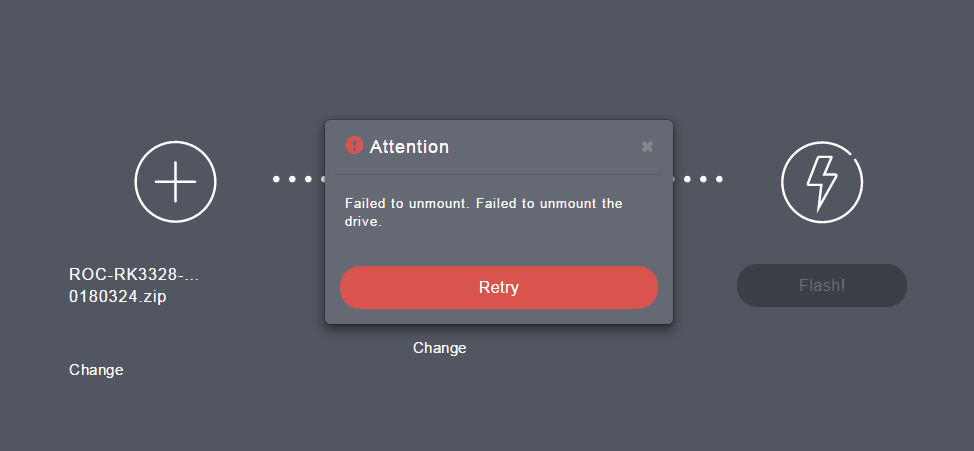
5、After finishing the burn, the SD card will be removed from the computer and inserted into the TF card slot of rk3328,restart rk3328 is OK.
using scripts to make
you need to use Linux dd command to write the startup files into the SD card, the steps are as follows:
Compile the kernel ,and u-boot:
see 《Build Kernel》
Make Ubuntu rootfs
Synthesis system.img file for the production of the boot card in the next step
build/mk-image.sh -c rk3328 -t system -r rk-rootfs-build/linaro-rootfs.img
Run the following command to write the unified firmware system.img generated above into the SD card:
build/flash_tool.sh -c rk3328 -d /dev/sdb -p system -i out/system.img
using dd command to make
Here you also need to insert the SD card to the computer
Run the following command to write the unified firmware system.img into the SD card:
pv -tpreb out/system.img | sudo dd of=/dev/sdb seek=0 conv=notrunc && sync
You can also run the following commands to write a partitioned image into an SD card
sudo dd if=./out/u-boot/idbloader.img of=/dev/sdb seek=64 conv=sync,fsync sudo dd if=./out/u-boot/uboot.img of=/dev/sdb seek=16384 conv=sync,fsync sudo dd if=./out/u-boot/trust.img of=/dev/sdb seek=24576 conv=sync,fsync sudo dd if=./out/boot.img of=/dev/sdb seek=32768 conv=sync,fsync sudo dd if=./out/linaro-rootfs.img of=/dev/sdb seek=262144 conv=sync,fsync

































