TFT general draw
Update time:2018-04-13 Views:6356
Fireduino TFT
Fireduino TFT adopt with traditional Arduino TFT belong to a series of LCD driver for ST7735S,with Fireduino through I8080 interface connection,refresh rate is faster than traditional SPI of Arduino TFT.
FireDuino TFT Library
FireDuino TFT library is based on ST7735S drive extended Adafruit GFX,Adafruit GFX is responsible for drawing graphics,ST7735S is responsible for drive LCD display,it is compatible with Adafruit GFX API,after Fireduino connect TFT,as show below: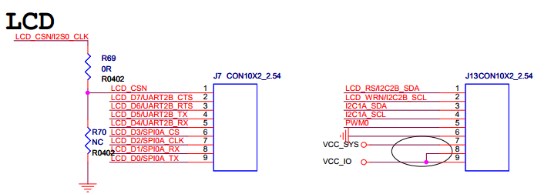

Fireduino TFT general graphics display
This example demonstrates how to draw general images on Fireduino TFT accessories,after reading A0 potential value displayed bar on the screen,forming a continuous block diagram.
Hardware requirements
1.Fireduino board
2.Fireduino TFT board
3.Potentiometer
Code
Before start
Use TFT screen,first of all have to contain TFT library header files.
#include <TFT.h>
Define your TFT screen,and create an instance object
TFT TFTscreen = TFT();
setup()
1.Initialize the serial port for print the information.
2.Initialize the screen.
3.Set the background color.
void setup() {
// initialize the serial port
Serial.begin(9600);
// initialize the display
delay(1);
TFTscreen.begin();
delay(1);
// clear the screen with a pretty color
TFTscreen.background(250, 16, 200);}loop()
1.Read the A0 potentiometer value,and convert the mapping to screen height ratio value.
2.Draw the column on the screen.
3.If the column have drawn full the screen width,after clearing the screen to continue.
void loop() {
// read the sensor and map it to the screen height
int sensor = analogRead(A0);
int drawHeight = map(sensor, 0, 1023, 0, TFTscreen.height());
// print out the height to the serial monitor
Serial.println(drawHeight);
// draw a line in a nice color
TFTscreen.stroke(250, 180, 10);
TFTscreen.line(xPos, TFTscreen.height() - drawHeight, xPos, TFTscreen.height());
// if the graph has reached the screen edge
// erase the screen and start again
if (xPos >= 160) {xPos = 0;TFTscreen.background(250, 16, 200);
} else {// increment the horizontal position:xPos++;
}
delay(16);}Example program -- TFT general graphics display
#include <TFT.h> // Arduino LCD libraryTFT TFTscreen = TFT();// position of the line on screenint xPos = 0;void setup() {
// initialize the serial port
Serial.begin(9600);
// initialize the display
delay(1);
TFTscreen.begin();
delay(1);
// clear the screen with a pretty color
TFTscreen.background(250, 16, 200);}void loop() {
// read the sensor and map it to the screen height
int sensor = analogRead(A0);
int drawHeight = map(sensor, 0, 1023, 0, TFTscreen.height());
// print out the height to the serial monitor
Serial.println(drawHeight);
// draw a line in a nice color
TFTscreen.stroke(250, 180, 10);
TFTscreen.line(xPos, TFTscreen.height() - drawHeight, xPos, TFTscreen.height());
// if the graph has reached the screen edge
// erase the screen and start again
if (xPos >= 160) {xPos = 0;TFTscreen.background(250, 16, 200);
} else {// increment the horizontal position:xPos++;
}
delay(16);}
































