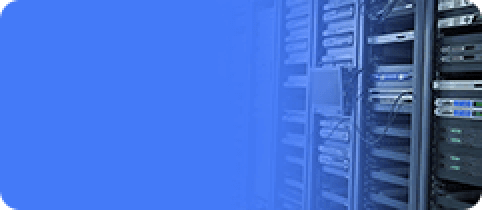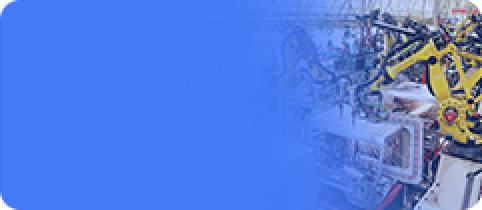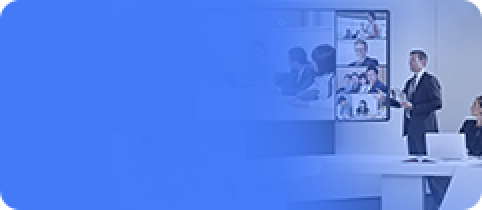Customize Firmware
Update time:2018-04-16 Views:3255
Introduction
To customize Android firmware, there are two methods:
Modify source code, then compile and package to new firmware.
Patch based on existing firmware.
The former can customize Android on any level freely, but require compiling environment with high performance, and personal knowledgeable skill in Linux kernel and Android. Please see the detail in Build_android.
We introduce the latter one here. It is divided in three stages: extract, customize and package. We use Linux as the host OS, and utilities which are all open source.
Image Format
Our new update image, release_update.img here, contains bootloader loader.img and the actual firmware data update.img. That is, release_undate.img is a wrapper of loader.img and update.img.
release_update.img
|- loader.img `- update.img
update.img is a composite file, which contains multiple files described by package-file. A typical package-file is:
# NAME Relative path package-file package-file bootloader Image/MiniLoaderAll.bin parameter Image/parameter.txt trust Image/trust.img uboot Image/uboot.img misc Image/misc.img resource Image/resource.img kernel Image/kernel.img boot Image/boot.img recovery Image/recovery.img system Image/system.img backup RESERVED #update-script update-script #recover-script recover-script
package-file
Package description of update.img. In update.img, there is a copy of package-file.
Image/MiniLoaderAll.bin
Bootloader
Image/parameter.txt
parameter file, which can specify kernel command line. The command line has rich information, such as partition of the flash storage.
Image/trust.img
:trust.img second loader of U-boot.
Image/misc.img
Image of misc partition. It is a boot mode selector. If it is empty (all zero), system boots normally. If it contains recovery command, system boots into recovery mode with corresponding command and arguments.
Image/kernel.img
Android Linux kernel.
Image/resource.img
Resource image, has kernel startup logo and DTB (Device Tree Blob) inside.
Image/boot.img
Android initial ram disk, which is the first root filesystem to load and has important system initialization.
Image/recovery.img
Image of Android recovery mode, has kernel and recovery mode root filesystem inside.
Image/system.img
Image of Android's system partition, which will has extensive customization below.
Extracting firmware, will involve in extracting update.img from release_update.img, and then extract files described by package-file inside update.img.
Packaging is just the reverse, which packs the files described by package-file into update.img, and then mix with loader.img into the final image file - release_update.img.
Prepare the Utilities
git clone https://github.com/TeeFirefly/rk2918_tools.gitcd rk2918_tools make sudo cp afptool img_unpack img_maker mkkrnlimg /usr/local/bin
Extract Firmware
Extract release_update.img
$ cd /path/to/your/firmware/dir $ img_unpack Firefly-RK3399_20161027.img img rom version: 6.0.1 build time: 2016-10-27 14:58:18 chip: 33333043 checking md5sum....OK
Update update.img
$ cd img $ afptool -unpack update.img update Check file...OK ------- UNPACK ------- package-file 0x00000800 0x00000280 Image/MiniLoaderAll.bin 0x00001000 0x0003E94E Image/parameter.txt 0x00040000 0x00000350 Image/trust.img 0x00040800 0x00400000 Image/uboot.img 0x00440800 0x00400000 Image/misc.img 0x00840800 0x0000C000 Image/resource.img 0x0084C800 0x0003FE00 Image/kernel.img 0x0088C800 0x00F5D00C Image/boot.img 0x017EA000 0x0014AD24 Image/recovery.img 0x01935000 0x013C0000 Image/synbsp;/mnt/system # Add or delete apks inside. Pay attention to the free space. You canno add too many apks. # Edit complete. Unmount it. cd / sudo umount /mnt/system
Please note, the free space of system.img is nearly zero. If you want more, you have to expand it, and change partition settings in parameter file accordingly.
Here is an example of how the expand the image. Before expanding, run mount to make sure that system.img is not mounted (Unmount it if it is):
Add 128M disk space
dd if=/dev/zero bs=1M count=128 >> Image/system.img # Update filesystem records e2fsck -f Image/system.img resize2fs Image/system.img
Packaging
First, you need to check the size of system.img. Make sure it is matched with partition setting in parameter file. If not, modify the parameter file to adjust the partitions.
For example, you can find the "CMDLINE" line in parameter file rk312x.parameter.txt, which has the string "system":
0x00200000@0x000B0000(system)
The number before symbol @, is the size of the partition, in unit of 512 bytes (traditional disk sector size). Therefore this system partition has a size of:
$ echo $(( 0x00200000 * 512 / 1024 / 1024))M 1024M
If size of system.img does not go beyond 1024M, there is no need to change parameter file.
If the partitions do not changed, you can flash the new system.img to the device for a test. Otherwise, you need to package a new firmware, flash it and test.
Here are the steps to package update.img:
package update.img :
# The current directory is still update/, which has package-file. All files listed in package-file are available. # Copy the parameter file, which is the default one used by afptool. $ cp Image/parameter.txt parameter $ afptool -pack . ../update_new.img ------ PACKAGE ------ Add file: ./package-file Add file: ./Image/MiniLoaderAll.bin Add file: ./Image/parameter.txt Add file: ./Image/trust.img Add file: ./Image/uboot.img Add file: ./Image/misc.img Add file: ./Image/resource.img Add file: ./Image/kernel.img Add file: ./Image/boot.img Add file: ./Image/recovery.img Add file: ./Image/system.img Add file: ./RESERVED Add CRC... ------ OK ------ Pack OK!
Package release_update.img :
$ img_maker -rk33 loader.img update_new.img release_update_new.img generate image... append md5sum... success!
Congratulations, release_update_new.img is the final firmware image file ready to flash.
FAQs
Q1: How to change firmware version?
A1: In parameter file, find the following line and modify it. The version can only contain digital numbers, and the two dots can not be omitted.
FIRMWARE_VER: 6.0.1
Look at the file tree under the update directory
$ cd update/ $ tree . ├── Image │ ├── boot.img │ ├── kernel.img │ ├── MiniLoaderAll.bin │ ├── misc.img │ ├── parameter.txt │ ├── recovery.img │ ├── resource.img │ ├── system.img │ ├── trust.img │ └── uboot.img ├── package-file └── RESERVED 1 directory, 12 files
The firmware is extracted successfully. Let's start to customize.
Customization
Customize system.img
system.img is an image file with ext4 filesystem format, which can be mounted into system to modify directly:
sudo mkdir -p /mnt/system sudo mount -o loop Image/system.img /mnt/system cd&