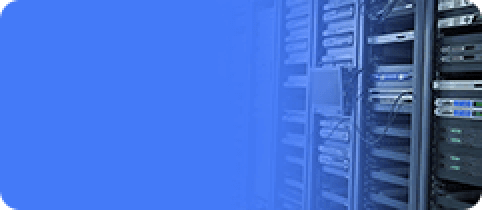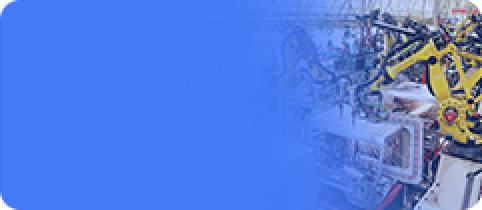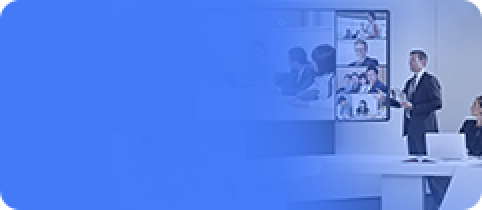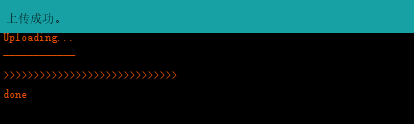Upgrade Firmware
Update time:2018-04-13 Views:6462
Operating environment
The following operating environment for this tutorial:
Operating system:Windows 7 Ultimate 64bits
Arudino IDE: 1.6.6
Fireduino SDK 0.9.4
Fireduino development board driver have been successfully installed.
Completed in the previous chapter to modify,save and compile for the Blink sample program .
Operating steps
Before we have completed the first project of program development,then we introduce how to upload the compiled firmware to Fireduino via Arduino IDE.
Unlike the Arduino,Fireduino cannot directly through Arduino IDE to upload the firmware,you need to make Fireduino board enter firmware upgrade mode by operation buttons,then click the Upload button in order to carry out a firmware upload,otherwise it will appear the error can't find the device.
Into the firmware upgrade mode
By following these steps into the firmware update mode:
Press the reset key and hold.
Press upgrade key,release the reset key.
Release the upgrade key.
Compile the program and upload the firmware
Open the Arduino IDE,and open the modified sample program of Blink, through the following ways to compile the program,to generate the firmware and upgrade the firmware.
Click the compilation button below the file menu bar to verify whether the code can compile.
Click the Upload button to recompile the program and upload the compiled firmware to Fireduino development board.
After upload successfully(subject to the word in the red box),Arduino IDE will prompt the following figure,at this time FireDuino automatic restart and run the compiled firmware program.
If upload failed,please go to the next chapterCommon Errorsto find the solution.
View the result of the program running
If the LED has begun to change once per second on/off state of the flashing,so congratulations you that upload the firmware program to Fireduino successfully.